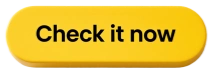Best PlayStation DualSense Wireless Review playstation Buying Guide
Best PlayStation DualSense Wireless Review and Buying Guide
The PlayStation DualSense wireless controller isn’t just an accessory; it’s a portal. A portal that whisks you away to the heart of gaming worlds, immersing you in haptic feedback, adaptive triggers, and a sleek design that feels sculpted for your hands. Since its debut alongside the PlayStation 5, the DualSense has redefined controller expectations, prompting discussions not just about how we control games, but how we *feel* them. This guide dives deep into the DualSense, exploring its features, comparing models, and ultimately, helping you decide if this revolutionary controller is the right fit for your gaming needs.
Unpacking the DualSense Experience: Features and Functionality
The DualSense isn’t simply an evolution of the DualShock; it’s a quantum leap. Sony didn’t just refine the existing formula; they rewrote it, introducing groundbreaking technologies that enhance immersion in unprecedented ways. The most talked-about features are undoubtedly the haptic feedback and adaptive triggers, but the DualSense is more than the sum of its parts; it’s a holistic experience designed to deepen your connection to the game world.
Haptic feedback replaces the traditional rumble motors with a system of precisely engineered actuators. These actuators can create a far wider range of vibrations, delivering nuanced sensations that mimic textures, impacts, and environmental conditions. Imagine feeling the subtle grit of sand as your character trudges across a desert, or the satisfying thud of a perfectly timed parry. This granular level of feedback adds a completely new dimension to gameplay. It’s not just about feeling a general vibration; it’s about feeling the specific texture or impact of each action. Developers are still exploring the full potential of haptic feedback, and as they become more familiar with the technology, we’re seeing even more creative and innovative uses. Games like *Astro’s Playroom* and *Returnal* are excellent examples of how haptic feedback can transform the gaming experience.
Adaptive triggers are another game-changer. These triggers offer variable resistance, allowing developers to simulate the tension of drawing a bow, the resistance of braking in a racing game, or the click of a gun trigger. This resistance isn’t just a gimmick; it adds a layer of realism and physicality to gameplay that was previously impossible. Imagine feeling the increasing tension as you draw back an arrow, giving you a tangible sense of the power behind your shot. Or feeling the subtle clicks as you shift gears in a high-performance car. The adaptive triggers also offer the potential for new gameplay mechanics. Developers can use the variable resistance to create unique challenges and puzzles that require precise control and timing. Like haptic feedback, the potential of adaptive triggers is still being explored, and we can expect to see even more innovative uses in future games.
Beyond the haptics and triggers, the DualSense retains familiar features from the DualShock, such as the integrated touchpad, motion sensors, and built-in speaker. The touchpad, while perhaps underutilized by some developers, still offers a unique input method that can be used for swiping, drawing, or interacting with in-game elements. The motion sensors allow for precise aiming and control, adding another layer of immersion to first-person shooters and other action games. The built-in speaker, while small, can be used to deliver subtle audio cues that enhance the gaming experience. Imagine hearing the click of a lock as you pick it, or the rustling of leaves as you sneak through a forest. These subtle audio cues can add to the sense of immersion and realism.
Here is a summary table for quick reference:
| Feature | Description |
|---|---|
| Haptic Feedback | Replaces traditional rumble with precise actuators for nuanced sensations. |
| Adaptive Triggers | Offers variable resistance for realistic feedback and new gameplay mechanics. |
| Integrated Touchpad | Provides a unique input method for swiping, drawing, and in-game interactions. |
| Motion Sensors | Allows for precise aiming and control. |
| Built-in Speaker | Delivers subtle audio cues for enhanced immersion. |
Choosing Your DualSense: Colors, Editions, and Considerations
The standard DualSense comes in the classic white and black color scheme that matches the PlayStation 5 console. However, Sony has since released a wide range of color options, allowing players to personalize their gaming experience. From the sleek Midnight Black to the vibrant Cosmic Red and the subtle Starlight Blue, there’s a DualSense color to suit every taste. These color variations offer purely aesthetic changes; they do not affect the functionality of the controller. However, for players who want to express their individuality, the color options are a welcome addition. Special edition DualSense controllers are also occasionally released to coincide with major game releases. These special editions often feature unique designs and color schemes that reflect the theme of the game.
Beyond the standard and colored versions, there’s also the DualSense Edge wireless controller, a high-performance variant designed for competitive players. The DualSense Edge builds upon the features of the standard DualSense, adding a host of customizable options and performance enhancements. It includes:
- **Customizable Controls:** Remap buttons, adjust trigger sensitivity, and fine-tune stick dead zones to create a personalized control scheme.
- **Interchangeable Stick Caps:** Choose from three different stick cap styles to find the perfect fit for your grip and play style.
- **Back Buttons:** Two mappable back buttons provide additional input options, allowing you to execute complex actions without taking your thumbs off the sticks.
- **Hardware and Software Customization:** Save multiple control profiles and switch between them on the fly to adapt to different games and play styles.
- **Adjustable Trigger Travel:** Shorten the trigger travel for faster response times in competitive games.
The DualSense Edge represents Sony’s commitment to catering to the needs of hardcore gamers. Its extensive customization options and performance enhancements give players a competitive edge and allow them to fine-tune their control scheme to their exact preferences. However, the DualSense Edge comes at a premium price, making it a significant investment for most players.
When choosing a DualSense, consider your budget, your play style, and your aesthetic preferences. If you’re a casual player who primarily enjoys single-player games, the standard DualSense is likely sufficient. If you’re a competitive gamer who wants to maximize your performance, the DualSense Edge may be worth the investment. And if you simply want to express your individuality, the colored DualSense controllers offer a wide range of options to choose from. It’s also worth considering purchasing an additional charger or charging dock. While the DualSense can be charged via a USB cable, a dedicated charging dock offers a more convenient and organized charging solution. These docks often allow you to charge two controllers simultaneously, ensuring that you always have a fully charged controller ready to go.
Another important consideration is compatibility. While the DualSense is primarily designed for use with the PlayStation 5, it can also be used with PCs and mobile devices. However, not all features are supported on these platforms. Haptic feedback and adaptive triggers are typically only supported on PlayStation 5 games. On PCs, you may need to install additional drivers or use third-party software to enable these features. Compatibility with mobile devices varies depending on the device and the game. Before purchasing a DualSense for use with a PC or mobile device, it’s important to research compatibility and ensure that the features you want to use are supported. The DualSense is a fantastic addition to enhance your playstation experience.
The DualSense vs. The Competition: How Does It Stack Up?
The DualSense stands out from the competition with its innovative features, particularly the haptic feedback and adaptive triggers. While other controllers may offer similar features, the DualSense’s implementation is generally considered to be more refined and immersive. Compared to the Xbox Wireless Controller, which is a solid and reliable controller in its own right, the DualSense offers a more tactile and engaging experience. The Xbox Wireless Controller relies on traditional rumble motors, which provide a less nuanced and immersive form of feedback than the DualSense’s haptic feedback. The Xbox Wireless Controller also lacks adaptive triggers, which are a key feature of the DualSense.
However, the Xbox Wireless Controller has its own advantages. It’s generally considered to be more comfortable for extended gaming sessions, thanks to its ergonomic design and textured grips. It also offers better battery life than the DualSense. The Xbox Wireless Controller also has a wider range of customization options, including the ability to swap out the D-pad and thumbsticks. The Xbox Elite Wireless Controller Series 2, which is the high-performance variant of the Xbox Wireless Controller, offers even more customization options and performance enhancements, making it a direct competitor to the DualSense Edge.
Controllers from other manufacturers, such as Razer and Scuf, also offer competitive features and performance. These controllers often focus on customization and performance enhancements, such as programmable buttons, adjustable triggers, and swappable components. However, they typically come at a premium price and may not offer the same level of integration with the PlayStation 5 as the DualSense. Ultimately, the best controller for you depends on your personal preferences, your gaming needs, and your budget. If you value immersion and innovative features, the DualSense is an excellent choice. If you prioritize comfort and battery life, the Xbox Wireless Controller may be a better option. And if you’re a competitive gamer who wants to maximize your performance, the DualSense Edge or the Xbox Elite Wireless Controller Series 2 may be worth considering.
Here is a comparison table of the controllers:
| Feature | DualSense | Xbox Wireless Controller |
|---|---|---|
| Haptic Feedback | Yes (Advanced) | No (Traditional Rumble) |
| Adaptive Triggers | Yes | No |
| Comfort | Good | Excellent |
| Battery Life | Moderate | Good |
| Customization | Limited (Standard), Extensive (Edge) | Moderate (Standard), Extensive (Elite Series 2) |
| Integration with PS5 | Excellent | N/A |
Maintaining Your DualSense: Battery Life, Charging, and Longevity
Battery life is a common concern with the DualSense. The controller’s advanced features, such as haptic feedback and adaptive triggers, consume more power than traditional rumble motors, resulting in a shorter battery life compared to the DualShock 4. On average, the DualSense provides around 5-8 hours of gameplay on a single charge, depending on the intensity of the haptic feedback and adaptive triggers. To maximize battery life, you can reduce the intensity of these features in the PlayStation 5 settings. You can also dim the brightness of the controller’s light bar, which can also consume power. Another way to extend battery life is to turn off the controller when it’s not in use. The DualSense automatically turns off after a period of inactivity, but you can also manually turn it off by holding down the PlayStation button for 10 seconds.
Charging the DualSense is straightforward. You can charge it by connecting it to the PlayStation 5 console using the included USB-C cable. You can also charge it by connecting it to a wall adapter or a USB port on your computer. The DualSense takes approximately 3 hours to fully charge. To check the battery level of your DualSense, you can press the PlayStation button to display the quick menu. The battery level is displayed in the top right corner of the screen. As mentioned earlier, purchasing a charging dock can provide a more convenient charging solution. Charging docks typically allow you to charge two controllers simultaneously, ensuring that you always have a fully charged controller ready to go.
To prolong the lifespan of your DualSense, it’s important to handle it with care. Avoid dropping it or exposing it to extreme temperatures or humidity. Clean the controller regularly with a soft, dry cloth to remove dust and grime. Avoid using harsh chemicals or abrasive cleaners, as these can damage the controller’s finish. If you experience any issues with your DualSense, such as stick drift or button malfunctions, contact Sony support for assistance. Stick drift, a common issue with many controllers, can be particularly frustrating. It occurs when the analog sticks register movement even when you’re not touching them. This can make it difficult to control your character or aim accurately. While there are DIY solutions for fixing stick drift, such as cleaning the analog stick module with compressed air, it’s often best to contact Sony support for professional repair or replacement. With proper care and maintenance, your DualSense can provide you with years of gaming enjoyment. Many users purchase a second playstation controller to ensure they are never without.
The Verdict: Is the DualSense Worth It?
The DualSense wireless controller is a revolutionary piece of gaming technology that elevates the gaming experience to new heights. Its innovative features, such as haptic feedback and adaptive triggers, provide a level of immersion and realism that was previously impossible. While the DualSense may have some drawbacks, such as its shorter battery life compared to the DualShock 4, its advantages far outweigh its disadvantages. The DualSense is a must-have accessory for any PlayStation 5 owner. It’s not just a controller; it’s a portal that transports you to the heart of the game world, allowing you to feel every impact, every texture, and every emotion. While there are cheaper alternatives available, none offer the same level of immersion and innovation as the DualSense. The DualSense Edge is a great option for pro gamers.
Ultimately, the decision of whether or not to purchase a DualSense wireless controller depends on your personal preferences and your gaming needs. If you value immersion, innovation, and a truly next-generation gaming experience, the DualSense is an excellent choice. If you prioritize comfort, battery life, or budget, you may want to consider other options. However, for most PlayStation 5 owners, the DualSense is an essential accessory that will enhance their gaming experience in countless ways. The PlayStation brand has always been about innovation and the Dualsense really lives up to this expectation.
FAQ
Is the DualSense compatible with the PlayStation 4?
No, the DualSense controller is not officially compatible with the PlayStation 4. The PS4 uses a different controller architecture (DualShock 4), and the DualSense was designed specifically for the PlayStation 5’s advanced features and capabilities. While some unofficial workarounds or adapters might exist that claim to enable some functionality on the PS4, they are not officially supported by Sony and may result in a subpar or unreliable experience. The DualSense’s haptic feedback, adaptive triggers, and other advanced features will not function correctly, or at all, on a PS4. Therefore, if you’re looking for a controller to use with your PlayStation 4, you should stick to the DualShock 4, which is designed and optimized for that console.
How do I update the firmware on my DualSense controller?
You can update the firmware on your DualSense controller either directly through your PlayStation 5 console or via a computer using the DualSense Firmware Updater application. On your PS5, navigate to Settings > Accessories > Controller > Wireless Controller > Software. If an update is available, you’ll be prompted to install it. Make sure your controller is connected to the console with a USB cable during the update process. For updating via a computer, download the DualSense Firmware Updater application from the official PlayStation support website. Connect your DualSense to your computer via USB and follow the on-screen instructions to complete the update. Regularly updating your controller’s firmware is essential for ensuring optimal performance, compatibility, and security. These updates often include bug fixes, performance enhancements, and new features.
What is stick drift, and how can I fix it on my DualSense?
Stick drift is a common issue with many controllers, including the DualSense. It occurs when the analog sticks register movement even when you’re not touching them, causing unwanted character movement or camera rotation in games. There are a few potential causes of stick drift, including dust and debris buildup inside the controller, wear and tear on the analog stick components, or software glitches. There are several things you can try to fix stick drift on your DualSense. First, try cleaning the analog stick module with compressed air to remove any dust or debris. You can also try gently moving the analog stick in a circular motion to dislodge any obstructions. If cleaning doesn’t work, you can try resetting the controller by pressing the small reset button on the back of the controller with a pin or paperclip. If none of these solutions work, you may need to contact Sony support for professional repair or replacement. In some cases, stick drift may be covered under warranty.
How do I connect my DualSense to my PC?
You can connect your DualSense to your PC using either a wired USB connection or a wireless Bluetooth connection. For a wired connection, simply plug the DualSense into a USB port on your PC using a USB-C cable. Windows should automatically recognize the controller and install the necessary drivers. For a wireless Bluetooth connection, first make sure Bluetooth is enabled on your PC. Then, press and hold the PlayStation button and the Share button on the DualSense until the light bar starts flashing blue. On your PC, go to Settings > Devices > Bluetooth & other devices and click “Add Bluetooth or other device.” Select “Bluetooth” from the list and then select “Wireless Controller” from the list of available devices. You may be prompted to enter a pairing code; if so, enter “0000.” Once the DualSense is connected, you can use it to play games on your PC that support controller input. Note that haptic feedback and adaptive triggers may not be fully supported on all PC games.
Does the DualSense Edge offer any advantages over the standard DualSense for casual gamers?
While the DualSense Edge is primarily targeted towards competitive gamers, some of its features could still be beneficial for casual gamers, albeit at a premium price. The customizable button mapping, for instance, allows you to remap buttons to more comfortable positions, which could improve your overall gaming experience, especially if you have any physical limitations or prefer a non-standard control scheme. The adjustable trigger travel can also be useful for games where you need quick trigger responses, such as shooting games. However, the core benefits of the DualSense Edge, such as the interchangeable stick caps, back buttons, and advanced software customization, are more geared towards competitive play. For most casual gamers, the standard DualSense offers a perfectly satisfying and immersive gaming experience. The higher price of the DualSense Edge may not be justified for casual players who won’t fully utilize its advanced features.
What are the different color options available for the DualSense?
Besides the standard white color, the DualSense controller is available in a variety of colors, allowing players to personalize their gaming setup. These colors include Midnight Black, Cosmic Red, Starlight Blue, Nova Pink, Galactic Purple, Gray Camouflage, and others that are occasionally released as limited editions or special editions. While the color options are purely cosmetic and don’t affect the controller’s functionality, they provide a way to express your individual style and preferences. The availability of specific colors may vary depending on your region and retailer. It’s worth checking the official PlayStation website or your local retailers to see the full range of color options available in your area.
How long does the DualSense battery last, and how can I extend it?
The DualSense controller’s battery life typically ranges from 5 to 8 hours on a full charge, depending on the intensity of haptic feedback and adaptive trigger usage. To extend the battery life, you can adjust the settings on your PlayStation 5 console. You can reduce the intensity of haptic feedback and adaptive triggers in the Accessories settings. You can also dim the brightness of the controller’s light bar, as this can also consume a significant amount of power. Additionally, make sure to turn off the controller when it’s not in use, either manually by holding down the PlayStation button for 10 seconds or by enabling the auto-off feature in the console settings. Investing in a charging dock can also be a convenient way to keep your controllers charged and ready to go. Consider also that more graphically intense games tend to need more use from the player, further draining batteries.