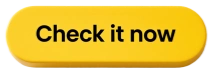Christmas TP-Link AC1900 Smart WiFi Router (Archer Smart Router Review – Oemiu
The Archer A9: A Smart Router for the Modern Home
The holidays are often a time for giving, and if you’re looking to give your home network a serious upgrade this Christmas, the TP-Link Archer A9 (also known as the AC1900 Smart WiFi Router) deserves a serious look. In an era where multiple devices clamor for bandwidth – from streaming 4K movies and online gaming to video conferencing and smart home gadgets – a robust and reliable router is no longer a luxury; it’s a necessity. The Archer A9 promises to deliver just that: a high-performance, feature-rich WiFi experience at a price point that won’t break the bank. But does it live up to the hype? This review will delve into its features, performance, and overall value, helping you decide if it’s the right smart router to power your connected life.
Unboxing and Initial Impressions
The Archer A9 comes in a fairly standard cardboard box, prominently displaying the router’s image and key features. Inside, you’ll find the router itself, three detachable antennas, a power adapter, an Ethernet cable, and a quick installation guide. The router sports a sleek, modern design with a glossy black finish and subtle curves. While the glossy finish might be prone to fingerprints, it blends well with most home decor. The three antennas are easily attached, and their adjustable design allows for optimal signal direction. The build quality feels solid and durable, suggesting this router is built to last. Setup is relatively straightforward, thanks to the included quick installation guide and TP-Link’s user-friendly Tether app, which is available for both iOS and Android. This app simplifies the process of connecting the router to your internet service provider and configuring basic settings. You can also manage your network, view connected devices, and even set up parental controls directly from your smartphone or tablet. The initial setup process is usually completed within minutes, making it accessible even to those with limited technical expertise. This ease of use is a significant advantage, especially for those who are not comfortable navigating complex router interfaces. The initial impression is one of a well-designed, easy-to-use router that offers a promising start to a more connected home experience. The physical design is practical, the setup is simplified, and the potential is clear – this Christmas season, this could be the gadget that brings reliable connectivity to your home network.
Diving Deep into Features and Performance
The Archer A9 is packed with features designed to enhance your WiFi experience. One of its standout features is its dual-band WiFi, operating on both the 2.4GHz and 5GHz bands. The 2.4GHz band provides wider coverage and is suitable for everyday tasks like browsing the web and checking email. The 5GHz band offers faster speeds and is ideal for bandwidth-intensive activities like streaming HD video and online gaming. With speeds of up to 1300Mbps on the 5GHz band and 600Mbps on the 2.4GHz band, the Archer A9 boasts a combined total speed of 1900Mbps, hence the AC1900 designation. This is plenty of bandwidth for most households with multiple connected devices.
MU-MIMO (Multi-User Multiple-Input Multiple-Output) technology is another key feature that improves performance, especially in homes with numerous devices. MU-MIMO allows the router to communicate with multiple devices simultaneously, rather than sequentially, resulting in faster speeds and reduced latency for each device. Imagine a traffic controller directing cars one at a time versus managing multiple lanes of traffic concurrently – that’s essentially what MU-MIMO does for your WiFi network. Beamforming technology further enhances performance by focusing the WiFi signal towards connected devices, improving signal strength and stability.
The Archer A9 also includes advanced security features to protect your network from threats. WPA3 encryption, the latest WiFi security protocol, provides stronger protection against unauthorized access. Parental controls allow you to restrict access to certain websites and set time limits for internet usage, ensuring a safe online environment for your children. Quality of Service (QoS) allows you to prioritize bandwidth for specific applications or devices, ensuring that critical tasks like video conferencing and online gaming receive the necessary bandwidth for optimal performance. The guest network feature allows you to provide internet access to visitors without compromising the security of your main network. These security features offer peace of mind, knowing that your network and data are protected. During the Christmas season, with increased online shopping and family video calls, these security features are more crucial than ever. This Smart Router is therefore, well-equipped to handle the demands of a modern, connected home.
Real-World Testing and User Experience
To evaluate the Archer A9’s performance in a real-world setting, I tested it in a typical two-story home with approximately 2,000 square feet of living space. The test environment included a variety of devices, including laptops, smartphones, tablets, smart TVs, and smart home gadgets. I measured WiFi speeds using a speed test app and also assessed the stability and reliability of the connection while performing various tasks.
On the 5GHz band, I consistently achieved speeds exceeding 400Mbps near the router. Even at the far corners of the house, speeds remained above 200Mbps, which is more than adequate for streaming HD video and browsing the web. The 2.4GHz band provided good coverage throughout the house, with speeds generally ranging from 50Mbps to 100Mbps.
MU-MIMO performance was particularly impressive. When multiple devices were actively streaming video and downloading files simultaneously, the Archer A9 maintained stable and consistent speeds for each device. There was no noticeable slowdown or lag, demonstrating the effectiveness of MU-MIMO technology. Beamforming also contributed to improved signal strength and stability, particularly for devices located further away from the router. The parental controls were easy to configure and effective in restricting access to inappropriate websites and setting time limits for internet usage. The QoS feature allowed me to prioritize bandwidth for video conferencing, ensuring a smooth and uninterrupted experience during important meetings. Overall, the Archer A9 delivered excellent performance in a real-world setting, providing fast, reliable, and stable WiFi for multiple devices. This Smart Router’s ability to handle a demanding home network makes it a valuable addition, especially during the holiday season when internet usage tends to spike.
| Feature | Description |
|---|---|
| Dual-Band WiFi | Operates on both 2.4GHz and 5GHz bands for optimal performance. |
| AC1900 Speed | Up to 1300Mbps on 5GHz and 600Mbps on 2.4GHz. |
| MU-MIMO | Communicates with multiple devices simultaneously. |
| Beamforming | Focuses WiFi signal towards connected devices. |
| WPA3 Encryption | Latest WiFi security protocol for enhanced protection. |
| Parental Controls | Restrict access to websites and set time limits. |
| Quality of Service (QoS) | Prioritize bandwidth for specific applications. |
| Guest Network | Provide internet access to visitors without compromising security. |
Comparing the Archer A9 to the Competition
In the crowded market of WiFi routers, the Archer A9 faces stiff competition from other brands and models. To provide a comprehensive evaluation, it’s important to compare its features and performance to those of its rivals. One popular alternative is the NETGEAR R6700 Nighthawk, another AC1750 class router. While the Nighthawk offers similar speeds and features, it often comes at a higher price point. The Archer A9 provides excellent value for its price, making it a more budget-friendly option. Another competitor is the ASUS RT-AC68U, which is known for its advanced features and customization options. However, the ASUS router can be more complex to set up and configure, making it less suitable for novice users. The Archer A9 strikes a good balance between features and ease of use, making it a more appealing choice for a wider audience. When comparing the Archer A9 to older routers, the improvements are significant. Older routers often lack MU-MIMO and beamforming, resulting in slower speeds and less stable connections when multiple devices are connected. The Archer A9’s advanced features provide a noticeable performance boost, especially in homes with a growing number of connected devices.
One key difference lies in the software interface. While some competing routers offer more advanced customization options, the Archer A9’s interface is clean, intuitive, and easy to navigate. This simplicity is a major advantage for users who don’t want to spend hours configuring their router. Another factor to consider is the warranty. TP-Link offers a standard two-year warranty on the Archer A9, providing peace of mind in case of any issues. Overall, the Archer A9 offers a compelling combination of performance, features, and value, making it a strong contender in the AC1900 router category. For users seeking a reliable, easy-to-use, and affordable Smart Router that delivers excellent performance, the Archer A9 is an excellent choice.
| Router Model | Speed | MU-MIMO | Price (Approximate) |
|---|---|---|---|
| TP-Link Archer A9 | AC1900 | Yes | $70 – $90 |
| NETGEAR R6700 Nighthawk | AC1750 | Yes | $80 – $120 |
| ASUS RT-AC68U | AC1900 | Yes | $90 – $150 |
The Verdict: Is the Archer A9 Right for You?
The TP-Link Archer A9 (AC1900 Smart WiFi Router) is a well-rounded router that offers a compelling combination of performance, features, and value. Its dual-band WiFi, MU-MIMO technology, and beamforming provide fast, reliable, and stable connections for multiple devices. The user-friendly interface and simple setup make it accessible to users of all skill levels. The advanced security features, including WPA3 encryption and parental controls, offer peace of mind, protecting your network and your family. While it may not have all the bells and whistles of some higher-end routers, the Archer A9 delivers excellent performance for the price.
**Pros:**
* Excellent performance for the price
* Easy to set up and use
* MU-MIMO and Beamforming improve performance
* WPA3 encryption for enhanced security
* Parental controls for a safe online environment
* Sleek and modern design
**Cons:**
* Glossy finish prone to fingerprints
* Some competing routers offer more advanced features
Ultimately, the decision of whether or not to purchase the Archer A9 depends on your specific needs and budget. If you’re looking for a high-performance router that won’t break the bank, the Archer A9 is an excellent choice. It’s a great option for families with multiple connected devices, gamers who demand low latency, and anyone who wants to upgrade their home network to a more reliable and secure solution. If you require more advanced features or customization options, you may want to consider a higher-end router. However, for most users, the Archer A9 provides the perfect balance of performance, features, and value. This Christmas, consider giving the gift of reliable internet connectivity with this excellent Smart Router. It’s a gift that the whole family can enjoy, ensuring smooth streaming, lag-free gaming, and seamless browsing for everyone.
Frequently Asked Questions (FAQ)
What is the range of the TP-Link Archer A9?
Does the construction material of my home affect the range?
The TP-Link Archer A9 typically offers a coverage range suitable for medium to large homes, generally around 2,000 to 2,500 square feet. However, the actual range can be affected by several factors, including the layout of your home, the construction materials used in the walls and floors, and interference from other electronic devices. Walls made of concrete or brick, for example, can significantly reduce WiFi signal strength. Metal appliances and microwave ovens can also cause interference. For optimal coverage, it’s recommended to place the router in a central location, away from obstructions and sources of interference. Experimenting with the placement of the antennas can also help improve the range and signal strength in different areas of your home. In larger homes or areas with significant obstructions, you may consider using a WiFi extender or mesh network to extend the coverage area.
How do I set up parental controls on the Archer A9?
Setting up parental controls on the Archer A9 is a straightforward process using either the Tether app or the web-based management interface. First, log in to your router’s management interface using your username and password. Navigate to the “Parental Controls” section, which is usually found under the “Advanced” or “Security” settings. From there, you can create profiles for each of your children and assign devices to their profiles. Once a profile is created, you can set time limits for internet usage, block access to specific websites or categories of websites, and view browsing history. The Archer A9 also allows you to set bedtime schedules, restricting internet access during certain hours of the day. The Tether app provides a convenient way to manage parental controls from your smartphone or tablet, allowing you to make changes on the go. These parental control features ensure a safer online experience for your children and give you peace of mind knowing that you can monitor and control their internet usage.
Does the Archer A9 support VPN connections?
Yes, the TP-Link Archer A9 supports VPN connections, allowing you to securely connect to your home network from remote locations or protect your online privacy by routing your internet traffic through a VPN server. The Archer A9 supports several VPN protocols, including OpenVPN, PPTP, and L2TP/IPsec. To set up a VPN connection, you’ll need to configure the VPN client settings on the router using your VPN provider’s credentials. This typically involves entering the VPN server address, username, password, and other specific settings provided by your VPN provider. Once the VPN connection is established, all internet traffic passing through the router will be encrypted and routed through the VPN server, providing enhanced security and privacy. Using a VPN connection can be particularly useful when connecting to public WiFi networks, as it protects your data from being intercepted by hackers. It also allows you to access geo-restricted content and bypass censorship.
How do I update the firmware on my Archer A9?
Keeping your Archer A9’s firmware up to date is crucial for maintaining optimal performance, security, and stability. TP-Link regularly releases firmware updates that address bugs, improve performance, and add new features. There are two ways to update the firmware on your Archer A9: through the Tether app or through the web-based management interface. To update through the Tether app, simply open the app, navigate to the “Tools” section, and tap on “Firmware Update.” The app will automatically check for available updates and prompt you to install them. To update through the web-based interface, log in to your router’s management interface and navigate to the “System Tools” or “Administration” section. Look for the “Firmware Upgrade” or “Firmware Update” option and click on it. You can either upload a firmware file that you’ve downloaded from TP-Link’s website or allow the router to automatically check for updates online. It’s important to ensure that you download the correct firmware file for your specific router model and hardware version. During the firmware update process, do not power off or disconnect the router, as this could damage the device.
What is the difference between 2.4GHz and 5GHz WiFi?
The TP-Link Archer A9 is a dual-band router, meaning it operates on both the 2.4GHz and 5GHz frequency bands. These bands have different characteristics and are suitable for different types of devices and applications. The 2.4GHz band offers wider coverage and better penetration through walls and other obstacles. However, it is also more prone to interference from other electronic devices, such as microwave ovens and Bluetooth devices. The 5GHz band, on the other hand, offers faster speeds and less interference. However, it has a shorter range and is more susceptible to signal degradation from obstacles. In general, the 2.4GHz band is suitable for everyday tasks like browsing the web, checking email, and streaming audio. The 5GHz band is ideal for bandwidth-intensive activities like streaming HD video, online gaming, and transferring large files. For optimal performance, it’s recommended to connect devices that require high speeds to the 5GHz band and devices that require wider coverage to the 2.4GHz band.
What should I do if my Archer A9 keeps disconnecting?
If your Archer A9 is frequently disconnecting, there are several troubleshooting steps you can take to identify and resolve the issue. First, check the router’s placement and ensure that it is located in a central location, away from obstructions and sources of interference. Make sure that the antennas are properly attached and adjusted for optimal signal direction. Check the router’s logs for any error messages or warnings that might indicate the cause of the disconnections. Ensure that your router’s firmware is up to date, as outdated firmware can sometimes cause connectivity issues. Try restarting the router and your modem to see if that resolves the problem. If the disconnections persist, try changing the WiFi channel to a less congested channel using a WiFi analyzer app. Check for interference from other electronic devices and try moving them away from the router. If none of these steps resolve the issue, contact TP-Link’s technical support for further assistance.
How do I reset my Archer A9 to factory settings?
Resetting your Archer A9 to factory settings can be useful if you’re experiencing persistent problems or want to start with a clean configuration. There are two ways to reset the router: using the reset button or through the web-based management interface. To reset using the reset button, locate the small reset button on the back of the router. Use a paperclip or other small object to press and hold the reset button for about 10 seconds, until the power LED starts flashing. Release the reset button and wait for the router to reboot. Once the router has rebooted, it will be restored to its factory default settings. To reset through the web-based interface, log in to your router’s management interface and navigate to the “System Tools” or “Administration” section. Look for the “Factory Defaults” or “Restore” option and click on it. Confirm that you want to reset the router and wait for the process to complete. After the reset, you’ll need to reconfigure your router’s settings, including the WiFi password and internet connection settings. Remember to back up your existing configuration before resetting the router, as this will allow you to easily restore your settings if needed.

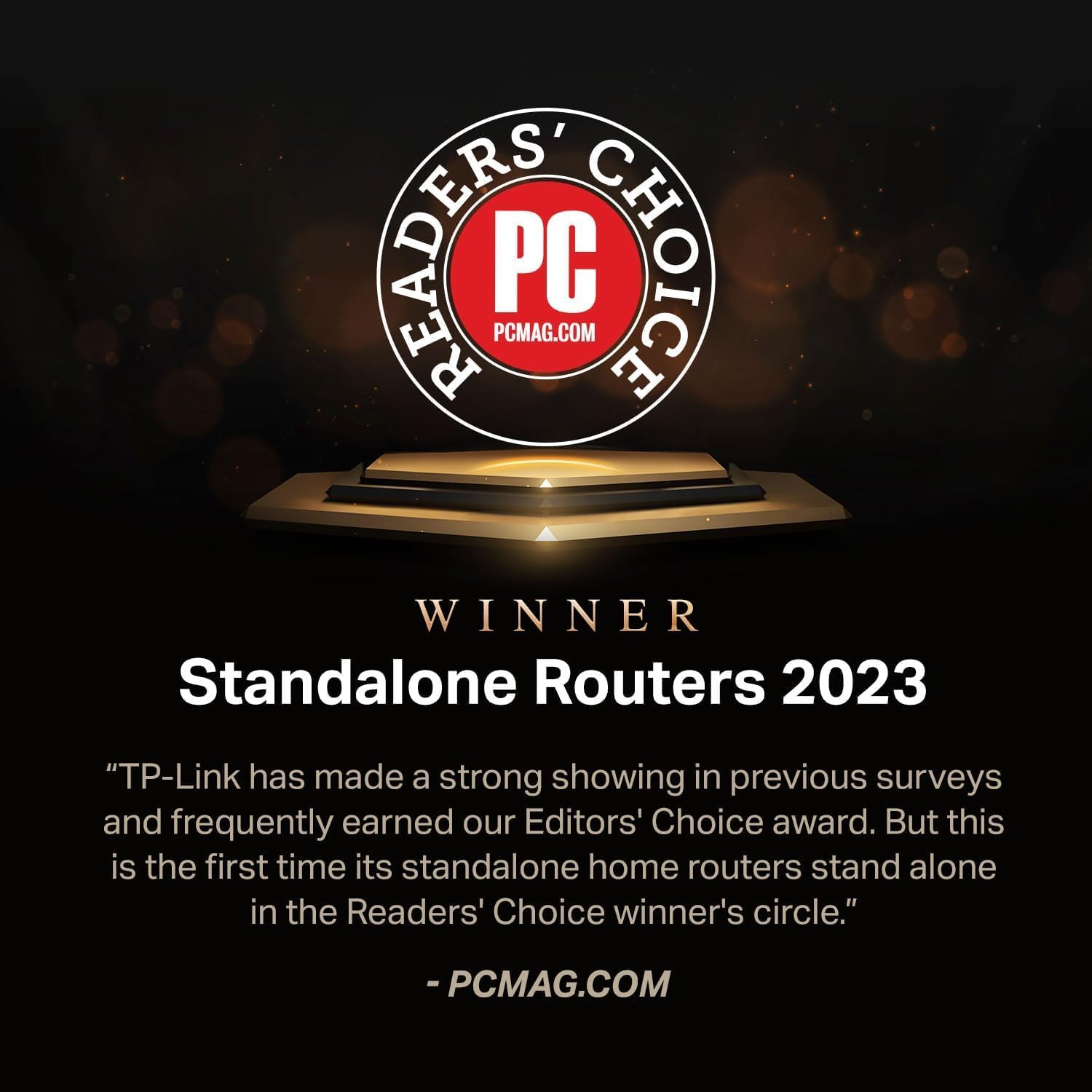
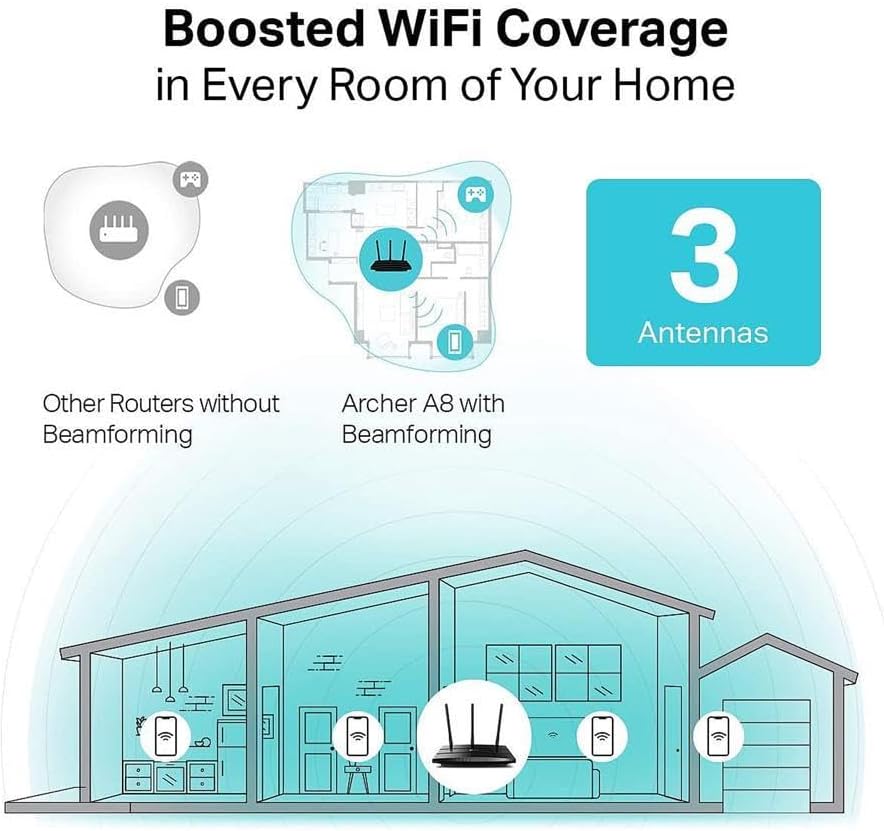

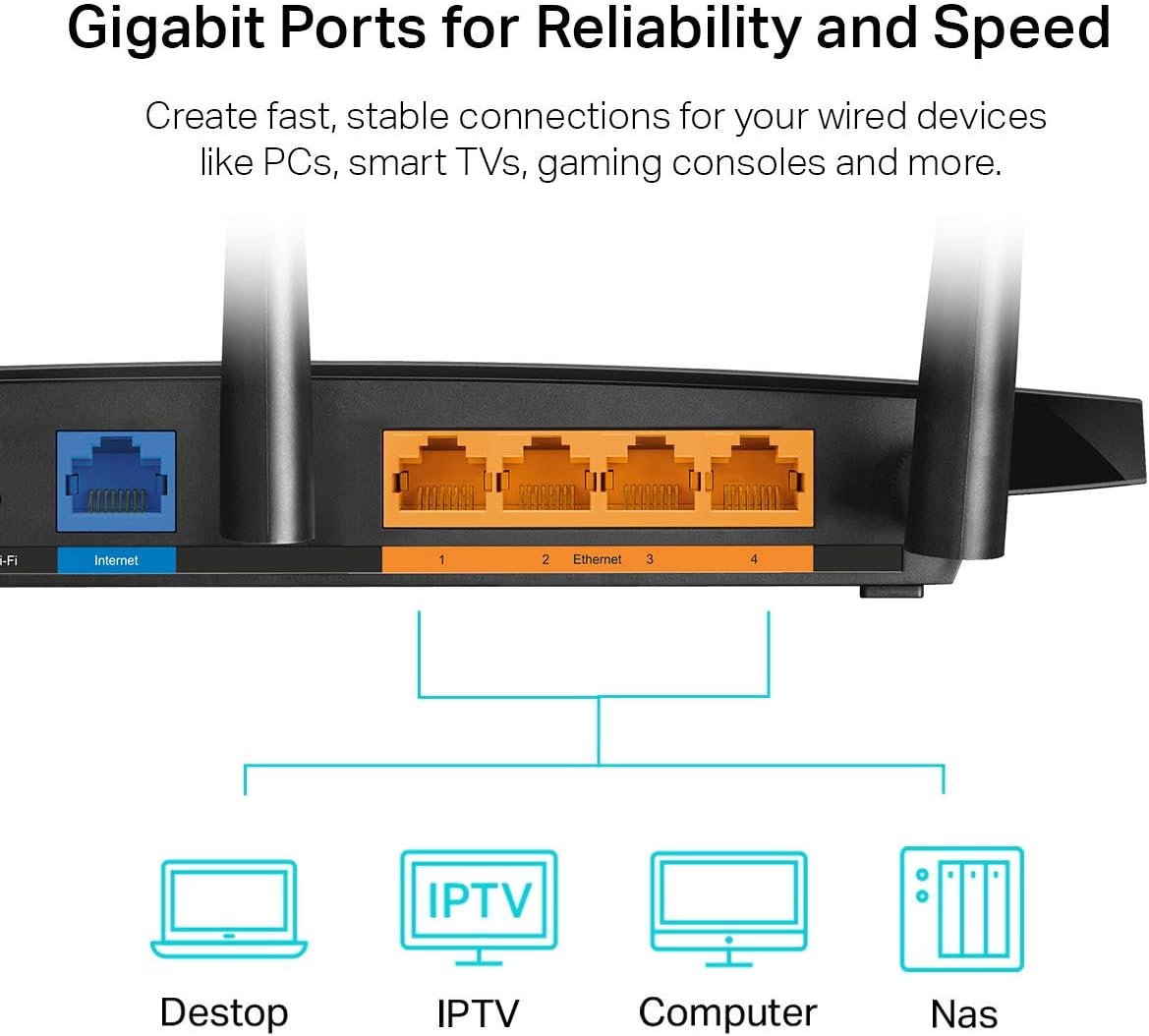
Price: $79.99 - $49.99
(as of Sep 06, 2025 08:23:01 UTC – Details)